Livestreamed Events: Troubleshooting Guide
Click on the links below to jump to the relevant section:
Joining a livestream for the first time
Joining an ILF livestream for the first time
Please follow the instructions below at least 30 minutes before the livestream begins to ensure you are registered to view.
When you book a ticket for a livestream, you will receive an email from our livestream host, Crowdcast (no-reply@mail.crowdcast.io), and from our box office platform, Ticketsolve, with the link to your livestream event. This will be re-sent to you 24 hours before and then 15 minutes before the livestream begins.
If you do not receive these emails, please email boxoffice@ilkleylitfest.org.uk as early as possible before the event.
Once you receive the confirmation email with the link, please take the following steps in good time before your event (at least 30 minutes before), to ensure you can access it on the day.
- Click the event link that was sent to you via email.
- Click the ‘Save my spot!’ button
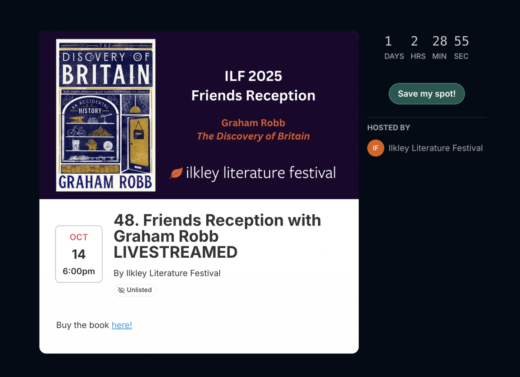
3. Enter your email and click on the green arrow
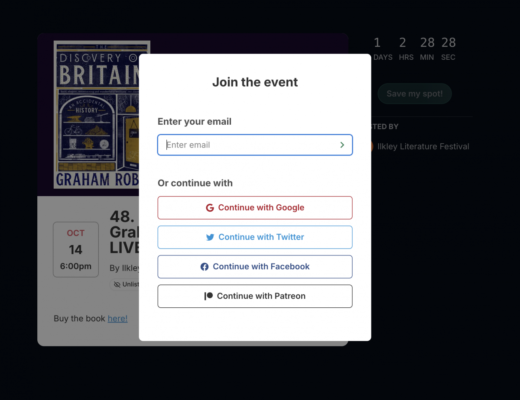
4. If you have previously registered for a livestream event with us, it may request a password. Simply ignore this and click the button ‘email me a log in link’ so you can access without a password.
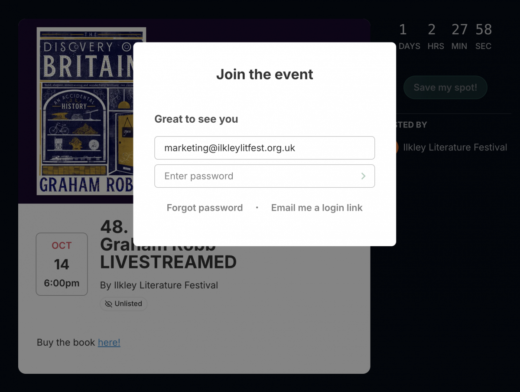
5. If this is your first time registering for Crowdcast, it will ask you to confirm your email address to email you a log in link.
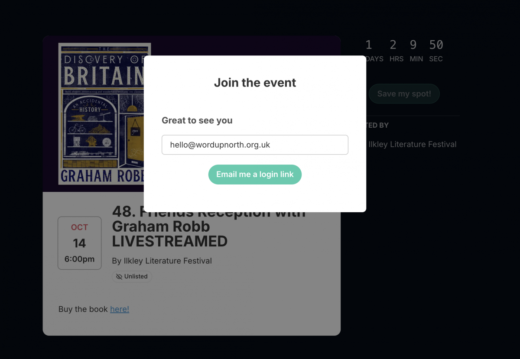
6. You will receive an email from Crowdcast (no-reply@mail.crowdcast.io) with a link to sign in. Click the button or the URL in the email.
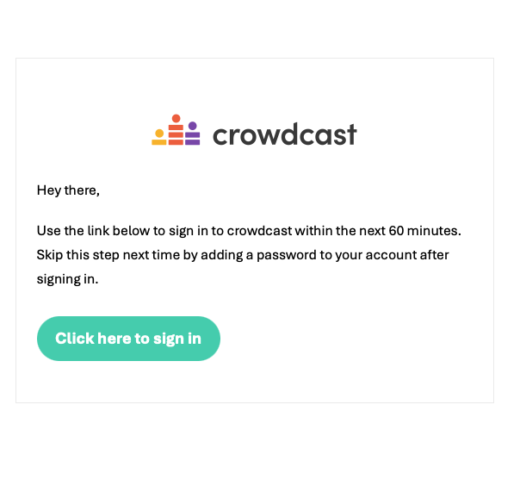
7. Once on the Crowdcast event page, you will be prompted to add your name and agree to the Crowdcast terms of service and privacy policy. Fill this in an select ‘Enter event’ – you will now be able to access the livestream.
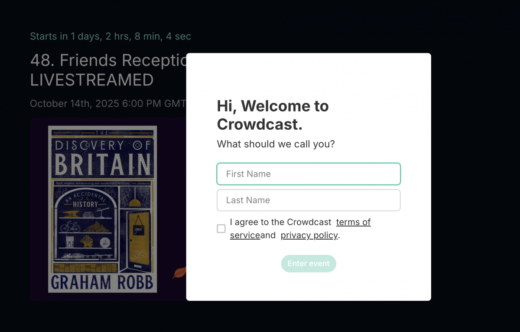
If you are still having issues accessing the livestream, please email boxoffice@ilkleylitfest.org.uk or call the office on 01943 816714 (please check our opening times if you are calling the office).
You can re-watch livestreams for up to 72 hours after each event. Please skip to around 30 minutes in to the recording to cut to the start of the event.
Subtitles
To view subtitles on your Crowdcast event, please refer to Crowdcast’s guide here.
Troubleshooting
We’ve noticed that there are a few common issues that people are having when accessing our digital events, so we thought we’d pass on some of the tips we’ve learned to make sure that you get the most out of streaming our events. We know that there are so many ways that people are accessing our content, from watching on their desktop computer to viewing via their phones but we’ve done our best to summarise some universal tips below:
The streaming platform we’re using is called Crowdcast. You can set yourself up with a password when you register, which you can then use to access any subsequent events.
- If you are new to Crowdcast there is a helpful step-by-step guide here.
- If you are being asked to enter a password when you click the Crowdcast link, but don’t remember it, simply click the ‘Email me a log in link’ button below instead. This will then send an email to your link which you can click to access the livestream without a password.
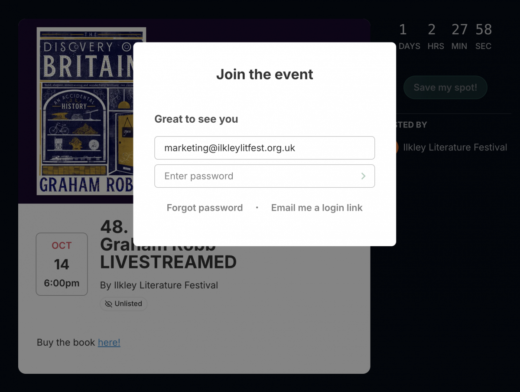
- If you are using a desktop, laptop or tablet, we’d recommend accessing Crowdcast via your browser, rather than downloading the app.
- If you are viewing via your phone we recommend using the Crowdcast app.
- People are having varying experiences with different browsers – we have had good experiences using the latest version of Chrome. However, if the browser you are using doesn’t seem to be working properly, try switching to another one, such as Firefox (for PCs) or Safari (for Mac and Apple products) – they are all free to download.
- If you are struggling with the display on your tablet, try rotating it to change from portrait to landscape. Similarly you may want to try switching to and from full-screen mode – some people have reported they only see the chat function when in full screen mode.
- If you are using a tablet or phone, remember to scroll down the entire page to complete the sign-in process.
- If you book within 24 hours of the event start time, you will just receive the reminder email with the link to the event 15 minutes before the advertised start time.
- Once you receive the email, simply click the link. You will be taken to a page on an online browser (e.g. Google Chrome, Internet Explorer, Firefox, etc.). Once there, click the ‘Return to Event’ button. Then input your name if prompted to do so, and then you’re in! If the video does not play at the listed event start time, you can hit play in the bottom left of the screen. Refreshing the page can also help.
- Remember to check the volume on your device is turned up and that the sound isn’t muted.
- When watching events on catch up (during the 72hrs of access to replay), skip to the 20:00/30:00 minute mark on the run time indicator towards the bottom of the screen for the start of the interview.
If none of the above problems solve your issues, we suggest trying a different device or restarting your computer.
If you are still having problems, you can contact us via email or social media and we will try our best to help:
Email: boxoffice@ilkleylitfest.org.uk
We’d like to thank our good friends at Durham Book Festival for putting together this helpful guide to solving problems you may encounter when viewing events in Crowdcast.
 Support the Festival!
Support the Festival!